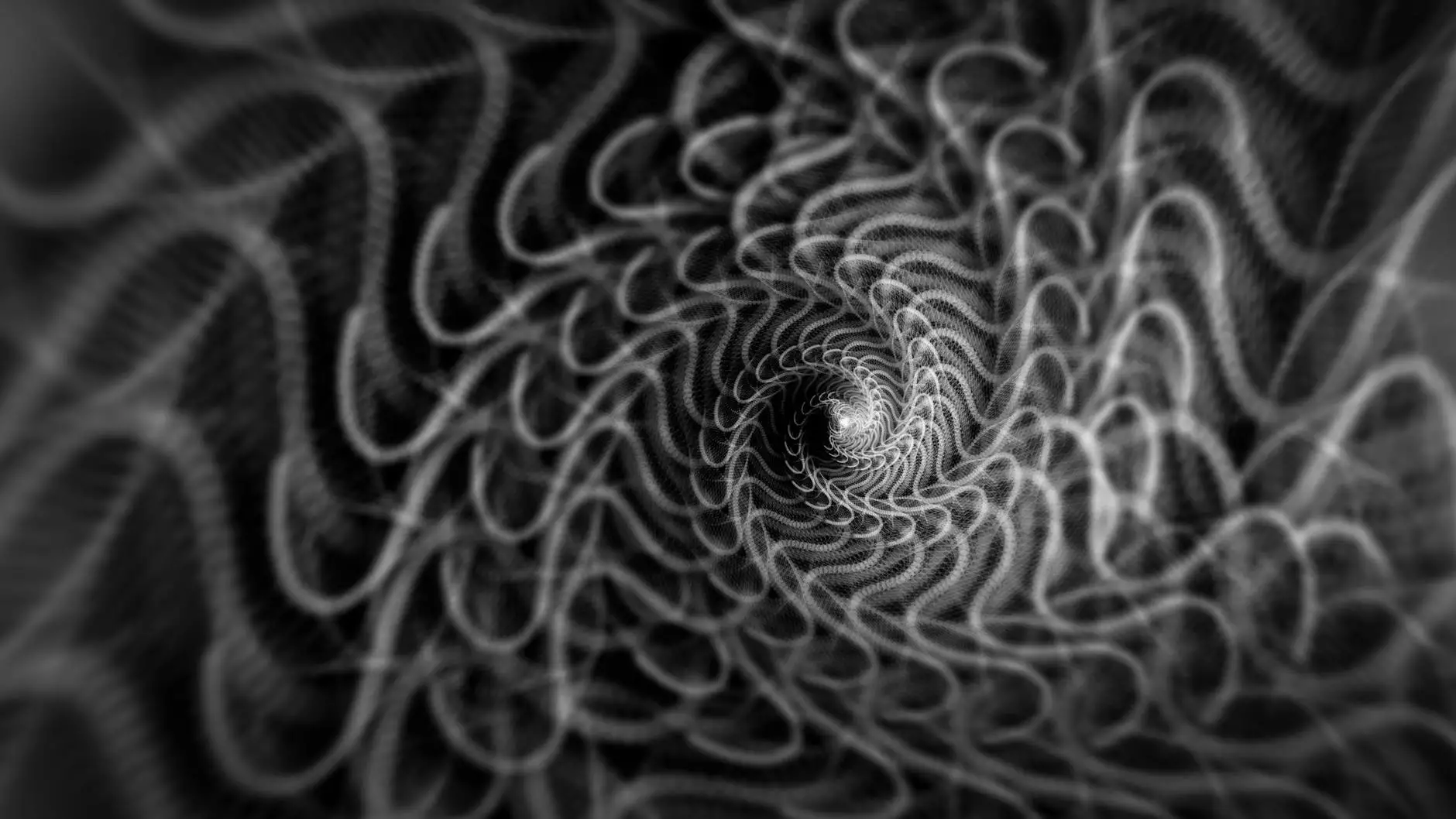Redirecting a Directory with WordPress Redirection
WordPress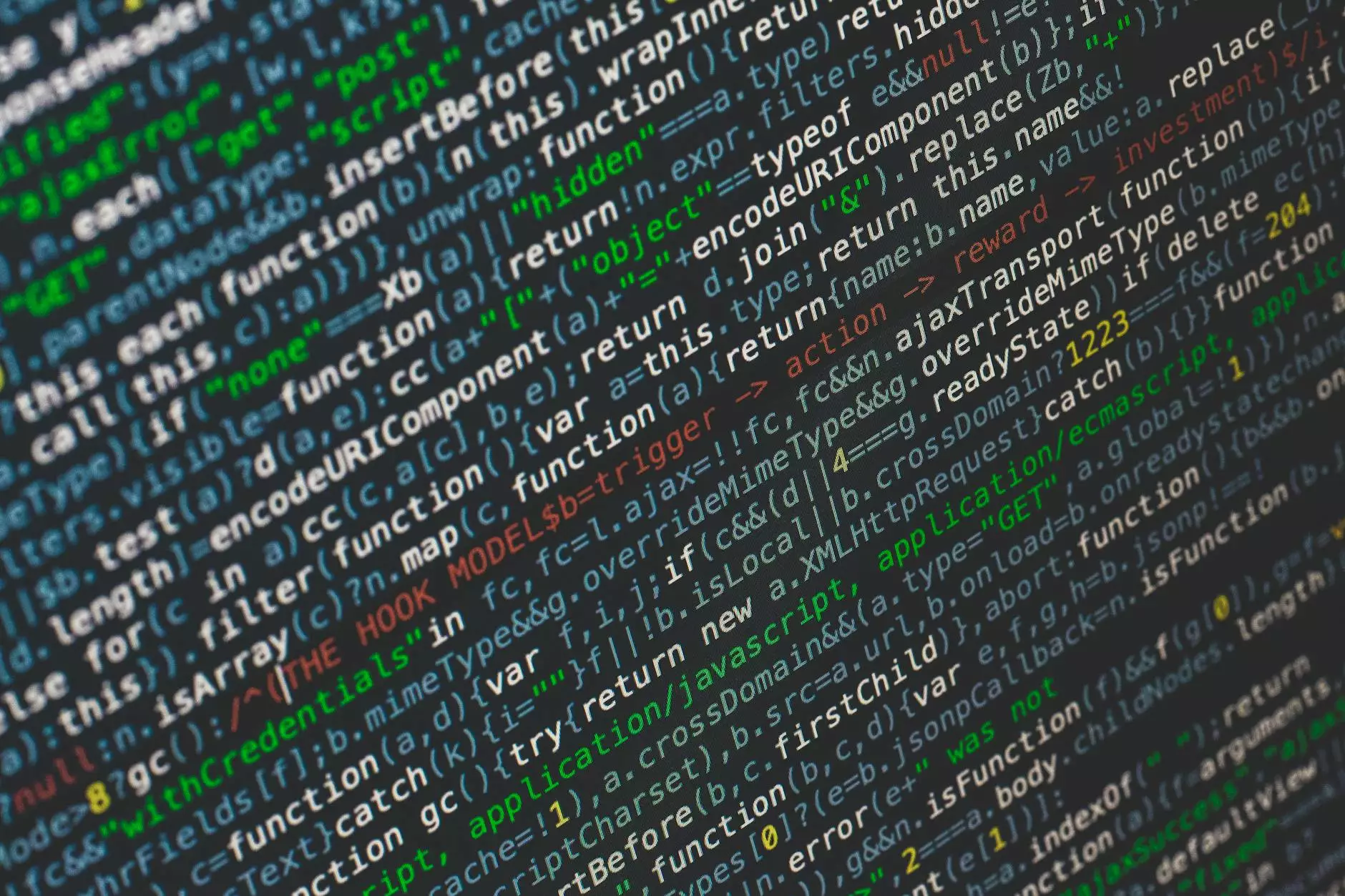
Introduction
Aperture Group is here to help you understand and master the art of redirecting a directory with WordPress Redirection. We specialize in consulting and analytical services, supporting businesses in optimizing their websites and achieving better online presence and performance.
Understanding Directory Redirection
In the digital world, directory redirection plays a crucial role in maintaining a seamless user experience and website optimization. When you decide to change the structure or location of a directory on your website, proper redirection is essential to ensure that search engines and users can still find the content they are looking for. Failure to implement redirects correctly can result in broken links, decreased visibility, and a decline in organic traffic.
The Power of WordPress Redirection
WordPress Redirection is a powerful tool that simplifies the process of redirecting directories on your WordPress website. With its user-friendly interface and extensive features, it enables you to effortlessly manage redirections and maintain the integrity of your website's SEO.
Key Benefits of WordPress Redirection
- Efficiency: WordPress Redirection streamlines the redirection process, saving you time and effort.
- SEO-friendly: By preserving the SEO value of the original directory, WordPress Redirection helps maintain search engine rankings.
- Improved user experience: Visitors will seamlessly navigate your website, resulting in higher engagement and satisfaction.
- Error handling: WordPress Redirection provides comprehensive error tracking, allowing you to identify broken links and fix them promptly.
- Flexibility: You have full control over the redirection process, enabling you to make changes and adjustments as needed.
Step-by-Step Guide to Redirecting a Directory with WordPress Redirection
Step 1: Install and Activate WordPress Redirection Plugin
Begin by installing and activating the WordPress Redirection plugin from the official WordPress repository. Once activated, you will find the plugin under the "Tools" section in your WordPress dashboard.
Step 2: Accessing the Redirection Interface
Navigate to the "Tools" menu and click on "Redirection" to access the WordPress Redirection interface. Here, you will find all the necessary tools to manage and create redirects for your directories.
Step 3: Creating a Redirect
Click on the "Add New Redirect" button to start creating a new redirection. You will be presented with various options to configure your redirection, such as choosing the source URL (the old directory) and the target URL (the new directory).
Step 4: Setting Up Redirect Parameters
WordPress Redirection offers additional parameters to fine-tune your redirects. You can choose between different redirection types, including 301 (permanent redirect) and 302 (temporary redirect), depending on your specific needs.
Step 5: Testing and Finalizing the Redirect
Before activating the redirect, it is essential to test it thoroughly. Use a different browser or an incognito window to verify that the redirection behaves as expected. Once validated, save the changes, and your directory will be successfully redirected.
Best Practices for Directory Redirection
1. Plan and Map Out Your Redirects
Prior to implementing directory redirection, carefully plan and map out your redirects. Having a well-thought-out strategy will simplify the process and minimize potential errors.
2. Update Internal Links
After establishing a redirect, ensure that your internal links are updated accordingly. This step avoids broken links and ensures a smooth user experience.
3. Inform External Websites
If your website has external sources linking to the redirected directory, reach out to their webmasters and request them to update the links. This proactive approach helps maintain referral traffic and search engine rankings.
4. Monitor and Test Regularly
As with any website optimization practice, regular monitoring and testing are vital. Keep an eye on your redirects, measure their effectiveness, and promptly address any issues that may arise.
5. Utilize Google Search Console
Google Search Console is an invaluable tool for monitoring the performance of your redirected directories. It provides insights into indexing, crawl errors, and other metrics that can help you optimize your website further.
The Expertise of Aperture Group
At Aperture Group, we have extensive experience in providing consulting and analytical services to businesses from diverse industries. Our team of experts understands the intricacies of website redirection and can help your business navigate the process efficiently.
How We Can Assist You
Our services include:
- Comprehensive analysis of your website's redirection needs
- Development of a custom redirection strategy tailored to your business
- Implementing WordPress Redirection and other SEO best practices
- Ongoing monitoring and maintenance of your website's redirects
- Regular reporting on the effectiveness and performance of your redirection efforts
Contact Aperture Group Today
Ready to take your website's redirection to the next level? Contact Aperture Group today to discuss your business's unique requirements. Our team of seasoned professionals is eager to assist you in maximizing your website's potential and achieving your goals.
Remember, proper redirection using WordPress Redirection is a crucial element in optimizing your website's structure, maintaining organic traffic, and providing an exceptional user experience. Trust Aperture Group to be your trusted partner in all your consulting and analytical service needs.