Cloudways SSH Commands
Blog
Welcome to the comprehensive guide on Cloudways SSH commands provided by Aperture Group, a leading consulting and analytical services provider in the field of business and consumer services. In this article, we will explore the power of using SSH commands on your Cloudways server and how they can enhance your server management experience.
Introduction to Cloudways SSH
Cloudways SSH (Secure Shell) is a secure network protocol that allows you to establish a secure connection with your Cloudways server. With SSH access, you gain command line access to your server, enabling you to perform various server management tasks efficiently and securely.
Why Use Cloudways SSH?
Cloudways SSH provides advanced server management capabilities that can significantly simplify your workflow. Here are some key benefits of using Cloudways SSH commands:
- Enhanced Security: SSH offers encrypted communication, ensuring secure access to your server.
- Efficient File Management: SSH allows you to transfer files between your local machine and the server seamlessly.
- Powerful Server Administration: With SSH, you can perform a wide range of server administration tasks quickly and easily.
- Automated Deployment: SSH enables you to automate deployment processes, saving you time and effort.
- Flexibility and Customization: SSH provides advanced customization options, allowing you to tailor your server environment to your specific needs.
Getting Started with Cloudways SSH
To start using Cloudways SSH commands, follow these simple steps:
- Log in to your Cloudways account.
- Navigate to the server you want to access via SSH.
- Click on the "SSH & SFTP" tab.
- Generate SSH credentials for the desired application on your server.
- Open your preferred SSH client (e.g., PuTTY on Windows, Terminal on Mac/Linux).
- Enter the provided SSH credentials and connect to your Cloudways server.
Common Cloudways SSH Commands
Once connected to your Cloudways server via SSH, you can unleash the power of command line administration. Here are some commonly used SSH commands:
1. Managing Files and Directories
- ls: List files and directories in the current directory.
- cd: Change the current working directory.
- mkdir: Create a new directory.
- rm: Remove files and directories.
- mv: Move or rename files and directories.
- cp: Copy files and directories.
- chmod: Change the permissions of files and directories.
2. Managing Processes and Services
- ps: Display running processes.
- top: Monitor system processes in real-time.
- kill: Terminate processes based on their process ID.
- service: Control system services.
- systemctl: Manage system services (systemd-based systems).
3. Server Maintenance and Monitoring
- reboot: Reboot the server.
- shutdown: Shut down the server.
- free: Display memory usage information.
- df: Show disk space usage.
- top: Monitor system resources such as CPU and memory usage.
Conclusion
Aperture Group, the leading consulting and analytical services provider in the field of business and consumer services, hopes that this comprehensive guide on Cloudways SSH commands has provided you with valuable insights into the power and versatility of SSH. By leveraging SSH, you can streamline your server management tasks, enhance security, automate deployment processes, and enjoy unparalleled flexibility.
Remember to use these commands with caution and refer to official documentation for in-depth information. For any further assistance or to explore our consulting and analytical services, feel free to reach out to Aperture Group.
Rank higher on Google with quality content and a strong SEO strategy! Contact Aperture Group today to optimize your online presence and drive organic traffic to your business.