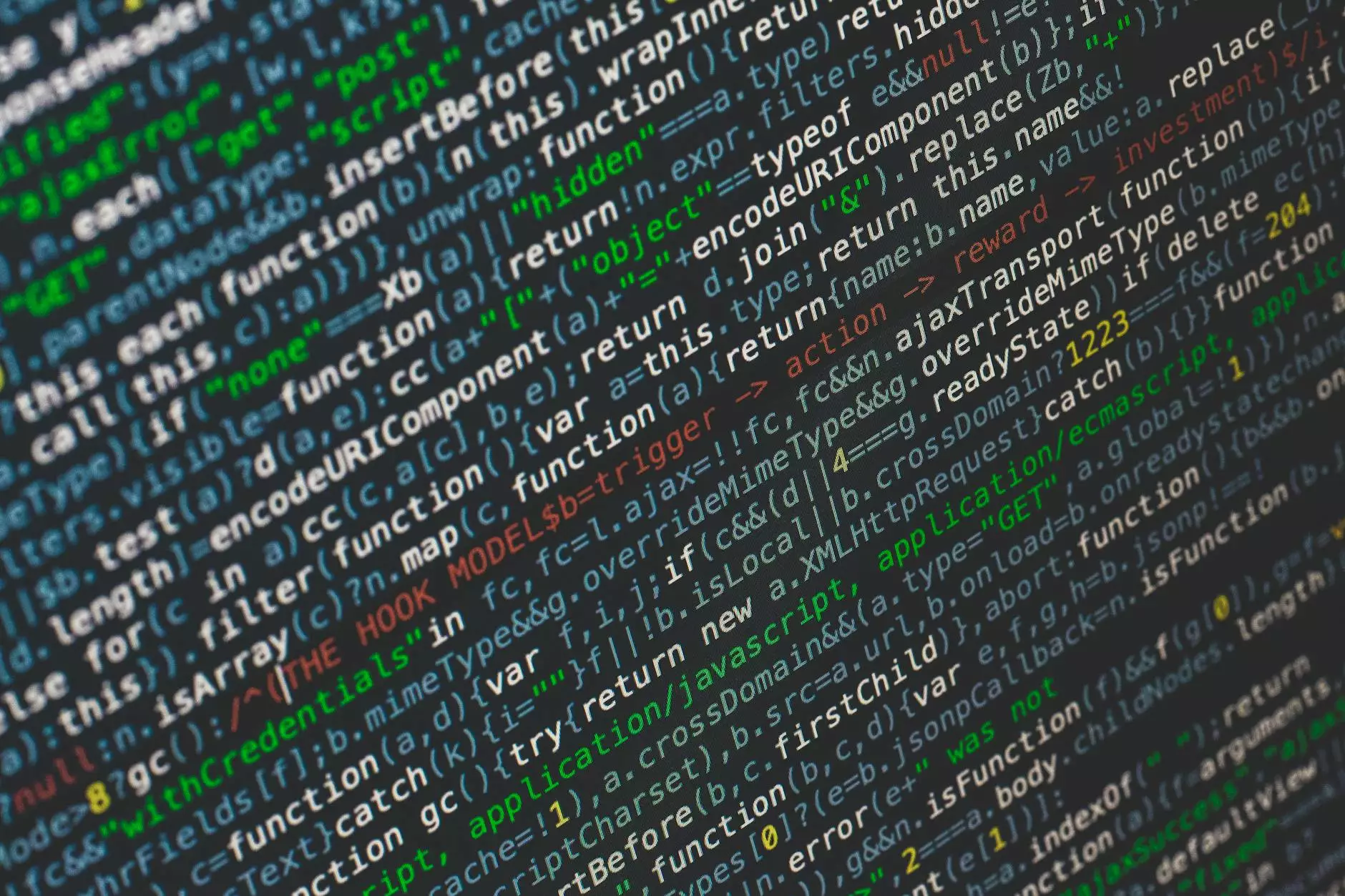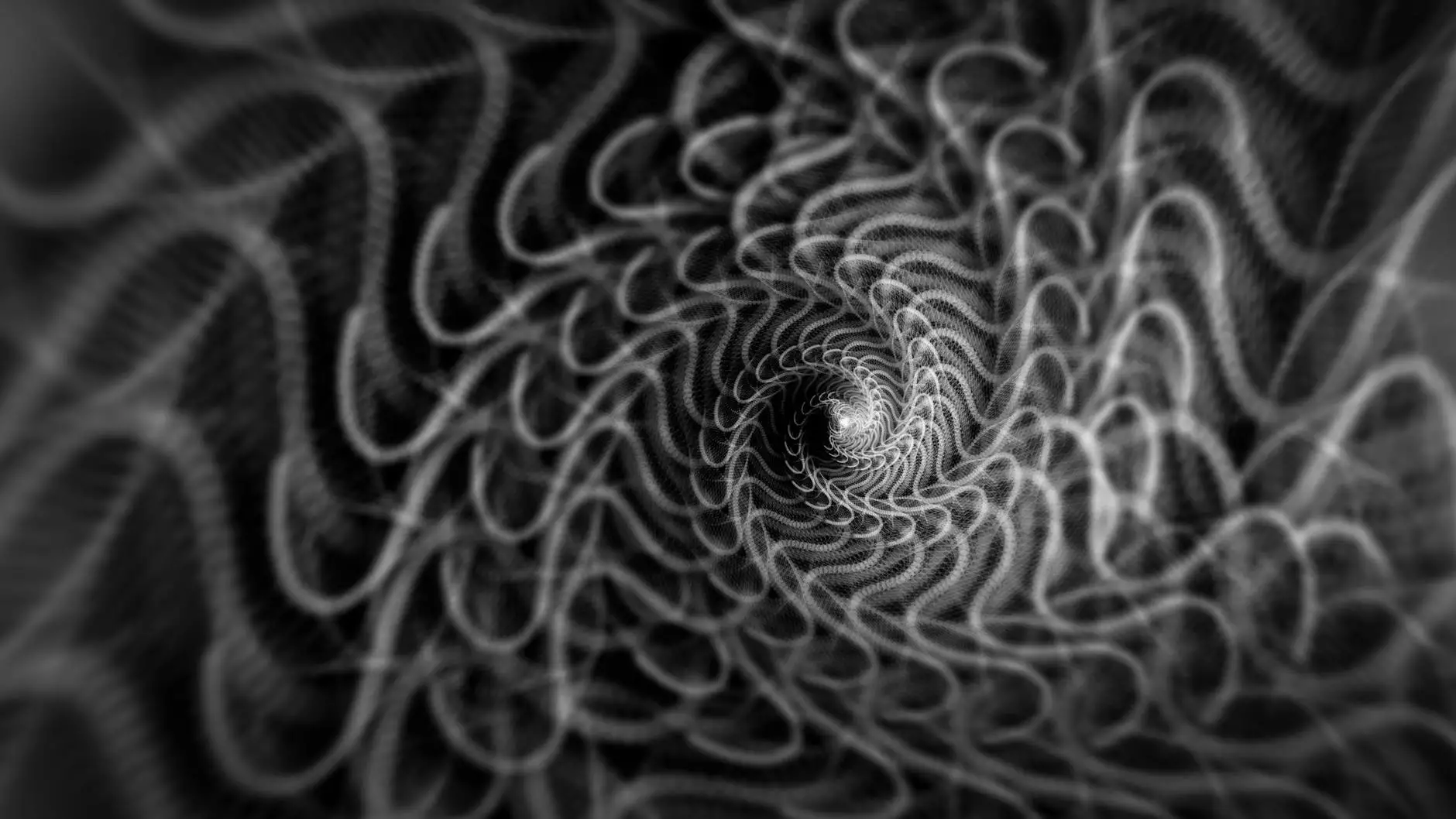Add Google Analytics to OceanWP
WordPress
Introduction
Welcome to Aperture Group, your trusted partner in the business and consumer services industry. In this comprehensive guide, we will show you how to add Google Analytics to your OceanWP website, enabling you to track and analyze valuable data to optimize your online presence.
Why is Google Analytics Important?
Before we dive into the step-by-step process, let's understand why Google Analytics is crucial for any website owner. With Google Analytics, you gain valuable insights into your website's performance, user behavior, and content effectiveness.
Here are some key benefits of using Google Analytics:
- Data-driven Decision Making: By analyzing user behavior, you can make informed decisions to enhance your website's design, content, and marketing strategies.
- Performance Tracking: Measure your website's performance, including page views, bounce rate, session duration, and conversions, to gauge its success.
- Identify Audience: Understand your audience demographics, interests, and location to tailor your content and offerings accordingly.
- Track Marketing Campaigns: Analyze the success of your marketing campaigns by tracking referral sources, conversions, and goal completions.
Step-by-Step Guide
Follow these detailed steps to add Google Analytics to your OceanWP website:
Step 1: Create a Google Analytics Account
If you don't have a Google Analytics account already, visit the Google Analytics website and sign up for an account. Fill in the required details and follow the on-screen instructions to create your account.
Step 2: Set Up a Property
After creating your Google Analytics account, you need to set up a property to track data for your OceanWP website. To do this:
- Click on the "Admin" tab in the Google Analytics dashboard.
- Select the appropriate account from the dropdown menu, if applicable.
- Click on the "Create Property" button and provide the necessary information, including the website URL and property name.
- Choose your reporting time zone and currency.
- Click on the "Get Tracking ID" button.
- Copy the generated tracking code.
Step 3: Add Tracking Code to OceanWP
Once you have your Google Analytics tracking code, it's time to integrate it into your OceanWP website. Follow these steps:
- Login to your WordPress dashboard.
- Navigate to "Appearance" and select "Theme Options."
- Click on the "General" tab.
- Scroll down to the "Custom Scripts" section.
- Paste the Google Analytics tracking code into the "Custom JavaScript" box.
- Click on the "Save Changes" button to update your OceanWP theme.
Step 4: Verify Google Analytics Tracking
After integrating the tracking code, it's essential to verify whether Google Analytics is successfully tracking your OceanWP website. Here's how you can do it:
- Visit your website's homepage in a browser.
- Wait for a few minutes to allow Google Analytics to collect data.
- Return to your Google Analytics dashboard.
- Navigate to the "Real-Time" section and click on "Overview."
- You should see active users on your website if the tracking is working correctly.
Tips for Effective Google Analytics Usage
As a leading provider of consulting and analytical services, Aperture Group understands the importance of leveraging Google Analytics to its fullest potential. Here are some tips to enhance your Google Analytics usage:
- Goal Tracking: Define your website's goals and set up conversion tracking to measure their success. This could include form submissions, newsletter sign-ups, or product purchases.
- Custom Dashboards: Create custom dashboards that showcase the key metrics and insights relevant to your business objectives. This saves time and provides a quick overview of your website's performance.
- Segmentation: Utilize segmentation to analyze specific user groups, such as new visitors, returning visitors, or users from different geographical locations. Understand their behavior and tailor your marketing efforts accordingly.
- Campaign Tracking: Tag your marketing campaign URLs using UTM parameters to track their performance accurately. This allows you to identify which campaigns drive the highest conversions and ROI.
- E-commerce Tracking: If your OceanWP website includes an online store, enable e-commerce tracking to analyze product performance, revenue, and user transactions.
Conclusion
Congratulations! You have successfully added Google Analytics to your OceanWP website with the guidance of Aperture Group, a trusted provider of consulting and analytical services. By utilizing the powerful features of Google Analytics, you now have access to valuable data that can help you optimize your website, enhance user experience, and drive business growth.
Remember to regularly analyze your Google Analytics reports, experiment with different strategies, and iterate to improve your website's performance continuously. Feel free to explore our website for more valuable resources, or reach out to our expert team for personalized assistance in leveraging analytics for your business success.